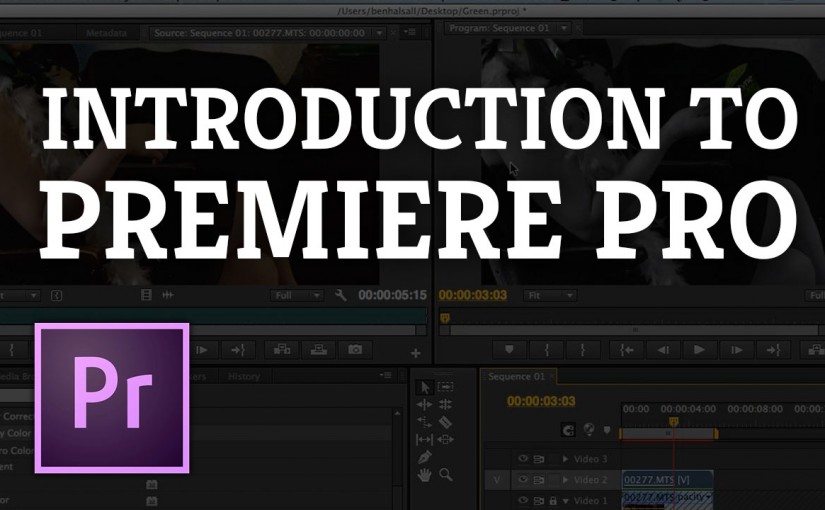Introduction to Adobe Premiere Pro & Video Editing
Premiere Pro is Adobe’s professional video editing software. This two day course will get you started with the essential editing tools, tips and skills that you need to get your video project into shape.
So whether you are looking to professionalise your editing skills, add some class to your YouTube channel or want to get to grips with Premiere Pro for new projects & responsibilities you are taking on at work then the course Introduction to Premiere Pro will set you up perfectly.
Take a look at the course outline below for more information and get in touch if you have any questions.
Course Outline
Getting Started
Introduction & Tour of The Interface
Setting Up Your Project
Importing Video, Images & Audio
Editing – An Introduction
Marking Clips – selecting areas of your clips to use in an edit
Editing – Drag and drop editing
Editing Shortcuts – Speed Up Your Editing
Adjusting Your Edit
Split your clips on the timeline
Trim & Refine Your Clips On The Timeline
Move & Shuffle Clips on The Timeline
Refining Your Edit
Add transitions and fades to black
Adding Cutaways & Working With Video Layers
Sound
Adding Audio Layers
Creating Audio Crossfades
Managing Audio Levels
Adding Sound Effects
Essential Effects
Adding Effects
Colour Adjustments – The Basics Of Colour Grading
Split Screen – create a split screen using cropping & rescale
Retime – Speed Up and Slow Down Clips on The Timeline
Text & Graphics
Adding Titles To Your Edit
Add Lower Thirds
Add Shapes & Graphics
Importing Images & PDFs
Create Scrolling Credits (Credit Rolls)
Customising Your Project
Custom Project Setup – Control Resolution and Framerate
Rescale a Projects Resolution
Editing Tips & Tricks
Using J or L Cuts To Avoid Jump Cuts
Export Your Video To YouTube or Vimeo
Export A High Quality Video
Compositing & Effects
Image Transparency & Animation
From Photoshop to Premiere Pro – How to Animate Your Photoshop Layers
Stabilise Your Video Footage
Make Your Video Black & White or Add A Color Tint
Backing Up & Technical Considerations
Essential File Management Considerations with Video
Backing Up – Back up and Move a Project to an External Drive
Improving Your System To Work With Video
Student Feedback
I enjoyed the one on one aspect of this remote session. Ben you are very open to additional questions. Very patient and helpful. All material covered was a great beginners guide to navigating and becoming fluent in Premier Pro and the editing process. Thanks again Ben I will be back.
I was appreciative for the customising that you were able to do for us in this training session. Using one’s own website and material to learn from was unique and made it so much easier to understand. I enjoyed the hands on approach.
Ben was great and was easy to interact with. He’s very knowledgeable and I highly recommend his training seminars.
Very much enjoyed the training with Ben and the other students. First time participating in an online classroom. I found the pace at which we covered the basics great. I am looking forward to continuing my education with Ben.